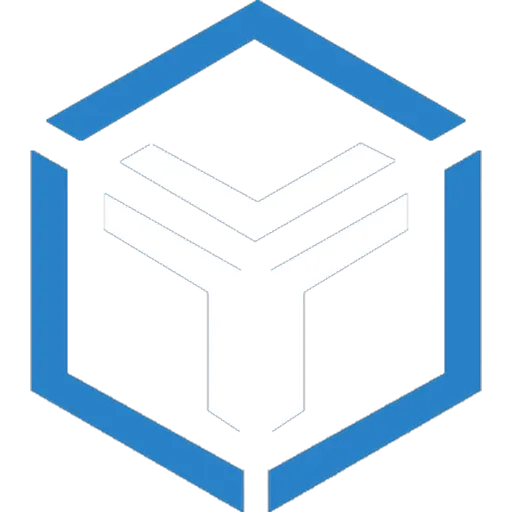There’s nothing worse than being banned from your favorite online game. It stings, right? But sometimes, it’s not just your account that’s banned—it’s your whole computer. This is called a hardware ban, and it happens when the game’s anti-cheat system locks down your PC itself, not just your profile. The tricky part is that these bans connect to unique codes—called hardware IDs—that live inside your computer’s parts.
So what can you do about it? The key is changing those hardware IDs. This process is often called HWID spoofing. It sounds complicated, but it doesn’t have to be. Let me break down what these IDs are, why you might want to change them, and how to do it safely. If you’ve been banned or just want to stay one step ahead, this guide is for you.
What Exactly Are Hardware IDs?
Imagine every part of your computer has its own special ID number. These IDs are like fingerprints or serial numbers that tell software and games “Hey, this is that computer.” They’re safe and normal stuff—your PC needs these IDs to work properly and stay secure.
Some of the key hardware IDs include the CPU ID (your processor’s unique code), motherboard serial number (hardwired into your mainboard), disk serial number (from your hard drives or SSDs), MAC address (the ID for your network card), GPU ID (your graphics card), and a UUID (a unique code your operating system assigns to your whole machine).
Together, these numbers create your computer’s digital fingerprint. And that fingerprint is what game servers or anti-cheat systems scan to know it’s really you playing.
Why Do Gamers Want to Change Their Hardware IDs?
It might seem strange to mess with your PC’s hardware IDs, but there are some good reasons people do it:
- Avoid hardware bans: The most common reason is getting around a hardware ban. When you get banned, sometimes it’s not just your account—it can be your whole PC. Changing those IDs can make your computer look like a new device to the game, so you can get back to playing.
- Privacy: Some programs track you using hardware IDs, combining info from multiple apps and web sessions. By changing these IDs, you make yourself harder to follow around.
- Stop monitoring: In workplaces or schools, some systems keep an eye on which devices are used by looking at hardware IDs. Spoofing makes it tougher for those systems to track you.
- Bypass restrictions: Occasionally, certain software locks features or limits usage based on hardware IDs. Changing them can unlock or reset those limits.
How Do You Change Hardware IDs?
There are a couple of ways to change your hardware IDs, though some methods are much easier and safer than others.
Using HWID Spoofers (Recommended)
There are special programs built for this job called HWID spoofers. They handle the heavy lifting—scanning your computer’s hardware, swapping out old IDs for new ones, and backing up your original info just in case you need it.
Here’s what these tools usually do for you:
- Scan your key hardware components automatically.
- Replace current hardware IDs with random new ones or custom ones you enter.
- Let you save your old hardware IDs so you can undo changes later.
- Keep things simple with one-button spoofing.
- Include features that try to stay hidden from anti-cheat systems.
- Work on various parts like CPU, motherboard, hard drives, MAC addresses, and GPU IDs.
Some popular HWID spoofers gamers like are ones that you’ll find well-reviewed in communities. Just remember: always download spoofing software from trusted sources. There are fakes out there.
Once you run the program, you ‘spoof’ your IDs, restart your PC, and you’ll have a brand new hardware fingerprint. The game will think it’s a new computer. This is the easiest, fastest, and safest way for most gamers to change all hardware IDs.
Manual Methods (More Risky and Complicated)
If you’re more adventurous, you can try changing some hardware IDs yourself through Windows settings.
For example, you can sometimes adjust the MAC address directly in Device Manager by going into your network adapter’s “Advanced” tab. You can also tinker with the Windows Registry to change certain IDs, but this isn’t for beginners. Messing with the Registry can cause serious problems if you’re not careful, including system crashes.
And then there’s firmware-level editing, which is really technical and risky. Some hardware stores IDs deep inside firmware chips, and changing those can require special flashing tools. One wrong move can brick your motherboard or SSD.
In short, if you don’t know what you’re doing or don’t want to risk breaking your PC, avoid manual methods.
A Basic Walk-Through: Changing Hardware IDs with a Spoofing Tool
If you decide to use a spoofer, here’s the usual routine:
- Find a spoofer that works with your Windows version (most support Windows 10 and 11).
- Download it from a reputable site. Run the installer and open it as Administrator.
- Let the tool scan your hardware—CPU, motherboard, drives, network cards.
- Pick which IDs you want to change. You might want to swap all to be safe.
- Choose random new IDs or enter your own if the tool allows it.
- Backup your current hardware IDs before making changes.
- Click the “spoof” button and wait for it to finish.
- Restart your computer so changes take effect.
After this, your computer looks like a new one to any game or app tracking those IDs.
What’s Actually Happening Under the Hood?
You might wonder how these spoofers make your hardware IDs appear different without physically changing the parts inside your PC.
Here’s the gist:
- The spoofer changes what Windows reports about your hardware by editing how the operating system reads those IDs (usually through tweaks in the registry or drivers).
- Some spoofers go a step further, installing modified drivers that intercept requests for hardware IDs and send back fake numbers.
- More advanced tools might modify firmware temporarily or hook into system APIs so programs asking for your hardware info get a faked response.
- Good spoofers always keep your real data saved somewhere safe, so you can restore your original hardware IDs if you want.
Why Game Companies Hate HWID Spoofing
For game makers and anti-cheat developers, hardware ID spoofing is a real headache. They want to keep games fair and free from cheaters, but spoofers mess with their tracking.
Here are some challenges they face:
- New spoofers are smart at hiding the fact they’ve changed IDs, making detection tough.
- Nearly every time a spoofer pops up, anti-cheat software systems scramble to catch up.
- They risk banning innocent players by mistake if their detection isn’t perfect.
- With so many hardware components tied to user IDs, just watching one ID (like disk or MAC address) isn’t enough anymore.
- Some newer hardware stores IDs securely, locked down from being changed or faked, which limits spoofing options.
- Balancing collections of hardware data for bans while respecting user privacy is tricky; developers don’t want to cross lines.
What’s Next for Hardware ID Spoofing?
The tech around spoofing and anti-cheat is always moving forward.
You might see things like:
- Smarter spoofers using machine learning to adapt quickly and avoid detection.
- Hardware makers installing more secure chips that lock hardware IDs deep inside silicon.
- Game companies using multiple data points—behavior patterns, network info, hardware profiles—to make bans tougher to dodge.
- Cloud-based checks that regularly confirm your machine’s identity instead of just at login.
- Spoofing tools adding options to switch between multiple saved hardware profiles easily, like changing clothes for different games or accounts.
As long as games want to keep cheaters out, there will be a back-and-forth battle between anti-cheat developers and spoofers.
A Few Tips Before You Start
- Always back up your original hardware IDs and important files before spoofing.
- Take your time to understand the tool’s instructions.
- Restarts are usually necessary to apply changes.
- Avoid sketchy websites offering free spoofers. These can contain malware.
- Remember, spoofing may not work forever—anti-cheat programs update regularly.
- Don’t rely only on one hardware component’s ID; changing multiple IDs usually works best.
- If you’re banned from multiple games, you might need different spoofing strategies per game.
- And finally, use spoofing responsibly. It’s meant for avoiding unfair hardware bans or protecting privacy, not for cheating in games.